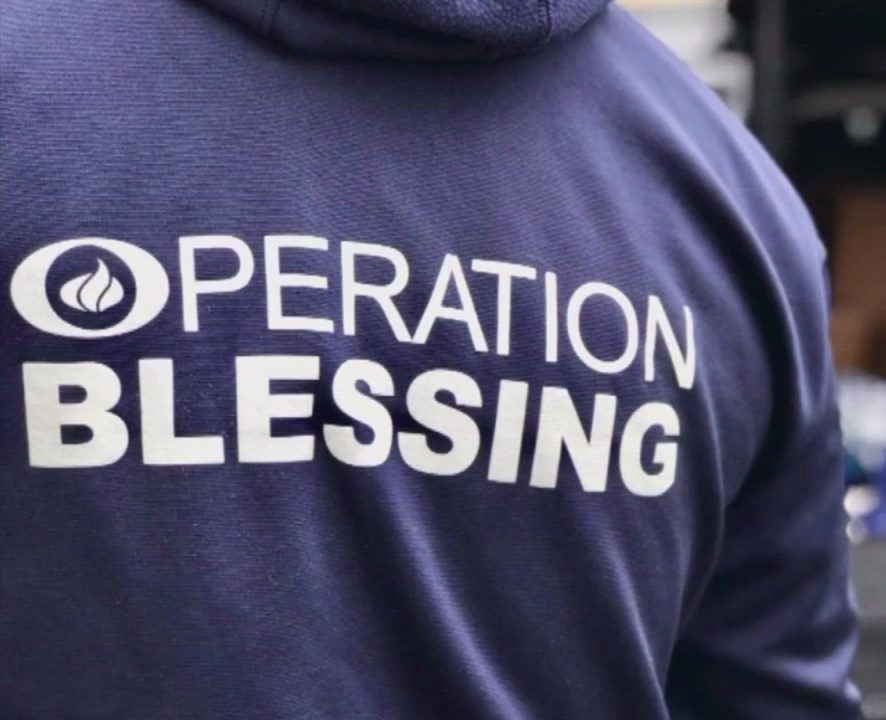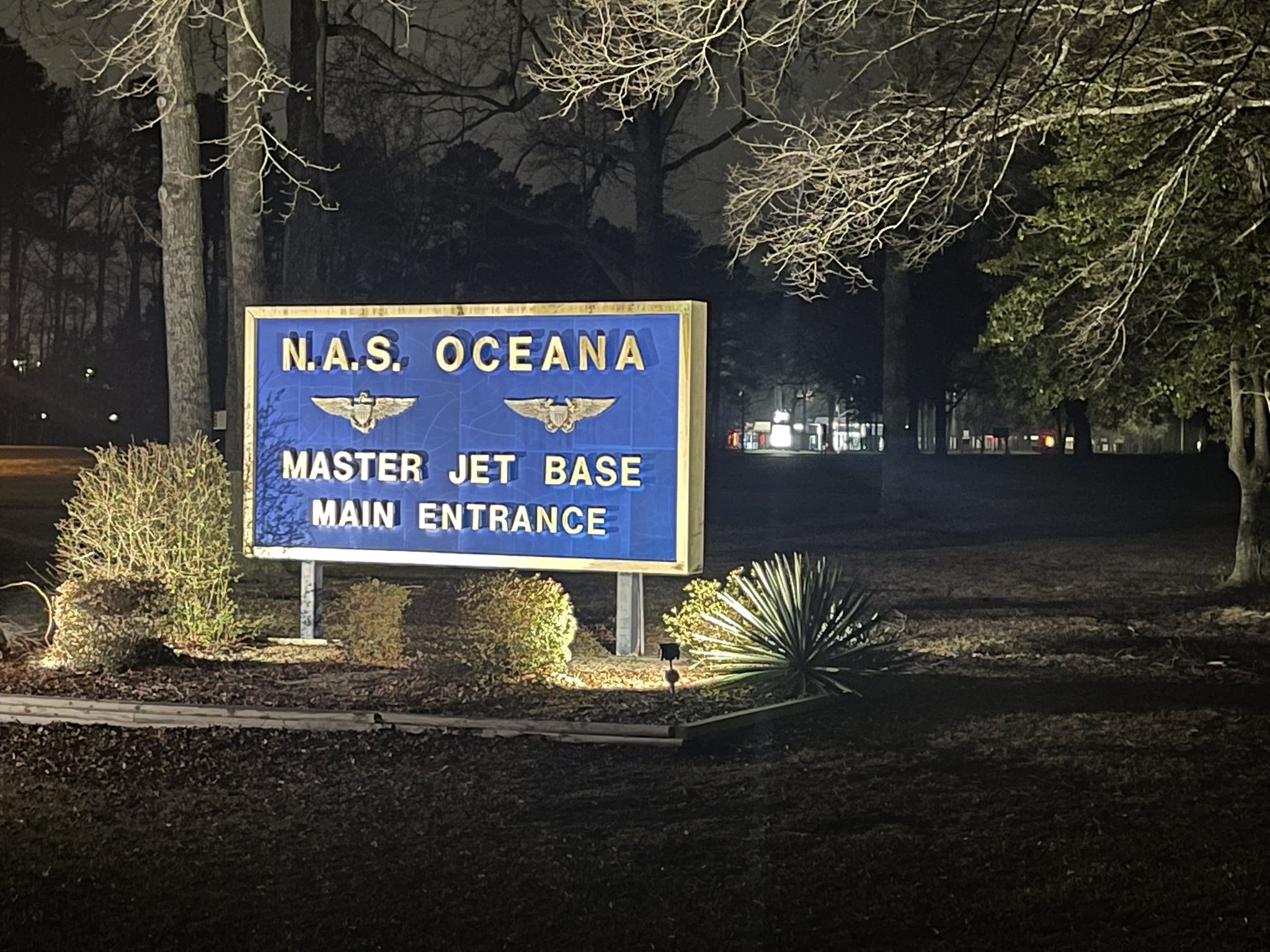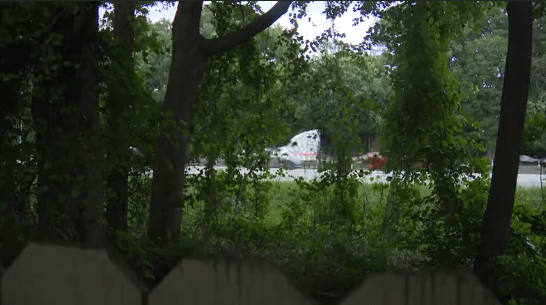(NEWS10) — Tuesday, January 28, 2020 is Data Privacy Day, a reminder to take a close look at your internet usage and social media presence and ensure your personal data is locked up tight.
Social media can be an incredibly fun and useful tool to share details and updates about your life with your friends and family. However, if used incorrectly, social media profiles can also become treasure troves of valuable personal information for those who may want to use that data for nefarious purposes.
Take a few minutes and review these guidelines shared by major social media sites to help safeguard your personal data online.
From the main menu, head to “settings and privacy,” where you’ll find a number of data privacy options.
Decide who gets to see your tweets:
This locks your account so only people who follow you can see your tweets. You’ll get a request when someone wants to follow you.
- Select “privacy and safety”
- Toggle on/check “Protect Your Tweets”
Location tags
Twitter says the option to tag your location in tweets is off by default, but it’s worth a check to make sure.
- Select “Privacy and safety”
- Tap “Precise location” and drag the slider
Photo-tagging controls
Keep any bad looks from reaching the wrong people by customizing how you are tagged in photos on Twitter.
- Select “photo tagging” in the “privacy and safety” section
- Toggle off/uncheck “Photo tagging” to turn it off completely
- If you keep it on, select if anyone or just people you follow can tag you
Third-party app permissions
Do you know which third-party apps have been authorized to access your account information? Here’s how to check.
- Select “Account,” then “Apps and Sessions”
- Review the list of approved apps and revoke access to anything you no longer use or don’t recognize
Learn more about privacy on Twitter at: privacy.twitter.com
Though Facebook certainly has its own privacy and personal data-related issues, the social media giant has made it relatively easy to access double check your privacy settings via the “Privacy Checkup” tool.
Privacy Checkup is Facebook’s one-stop-shop which guides users through reviewing several important security and privacy settings. To get there click the ? icon at the top of any page on Facebook. Select “Privacy Checkup”
With Privacy Checkup you can:
- Choose who can see what you share on your Facebook page, including posts, photos, videos, as well as information in your “about me” pages like your age, phone number, email, and birthday.
- Add people to your blocked list and see who you have already blocked
- Update your password and learn about making a stronger password
- Ask to be notified when someone logs into your Facebook account from an unrecognized location
- Decide how people can find you on Facebook and who can send you friend requests
- Review and remove app permissions from third-party apps
For more information on Privacy Checkup visit: https://www.facebook.com/help/443357099140264/
Set your account to private. Your photos will only be visible to those who follow you.
- Go to your profile, then tap the three lines icon.
- Tap Settings.
- Tap Privacy > Account Privacy.
- Tap next to Private Account to make your account private.
Turn off your activity status on Instagram
- To to your profile and tap the three lines icon
- Tap Settings -> Privacy -> Activity Status
- Tap the slider next to “Show Activity Status” to turn off your activity status
Other Instagram security notes:
- When you like a photo, your like is visible to anyone who can see the post, even if your profile is set to private.
- Your comments on public photos are also visible to anyone who can see the post.
- When you share a photo from Instagram to another social network, that photo is not visible to anyone with that link.
TikTok
Making your TokTok account private:
- Go to profile page
- Tap the three dots at the top right corner and select “Privacy and Settings”
- Select “Privacy and Safety” -> toggle “Private Account” on/off
Make a specific video private:
- Tap the “Share” icon and tap “Who can view this video” -> Private
Set who can comment on your videos:
- Tap the Settings icon in the top right corner
- Tap “Privacy and Safety“
- Tap “Who Can Post Comments” and select “Everyone”, “Friends”, or “Off”
Digital Wellbeing:
TikTok has a built-in feature aimed at letting you control how much time you (or your kids) spend in TikTok and limit content that may not be appropriate for all audiences.
Screen Time Management
- Go to your Profile tab.
- Tap the Settings icon in the top right corner.
- Tap Digital Wellbeing.
- Tap Screen Time Management and follow the steps in the app.
Restricted Mode
- Go to your Profile tab.
- Tap the Settings icon in the top right corner.
- Tap Digital Wellbeing.
- Tap Restricted Mode and follow the steps in the app.