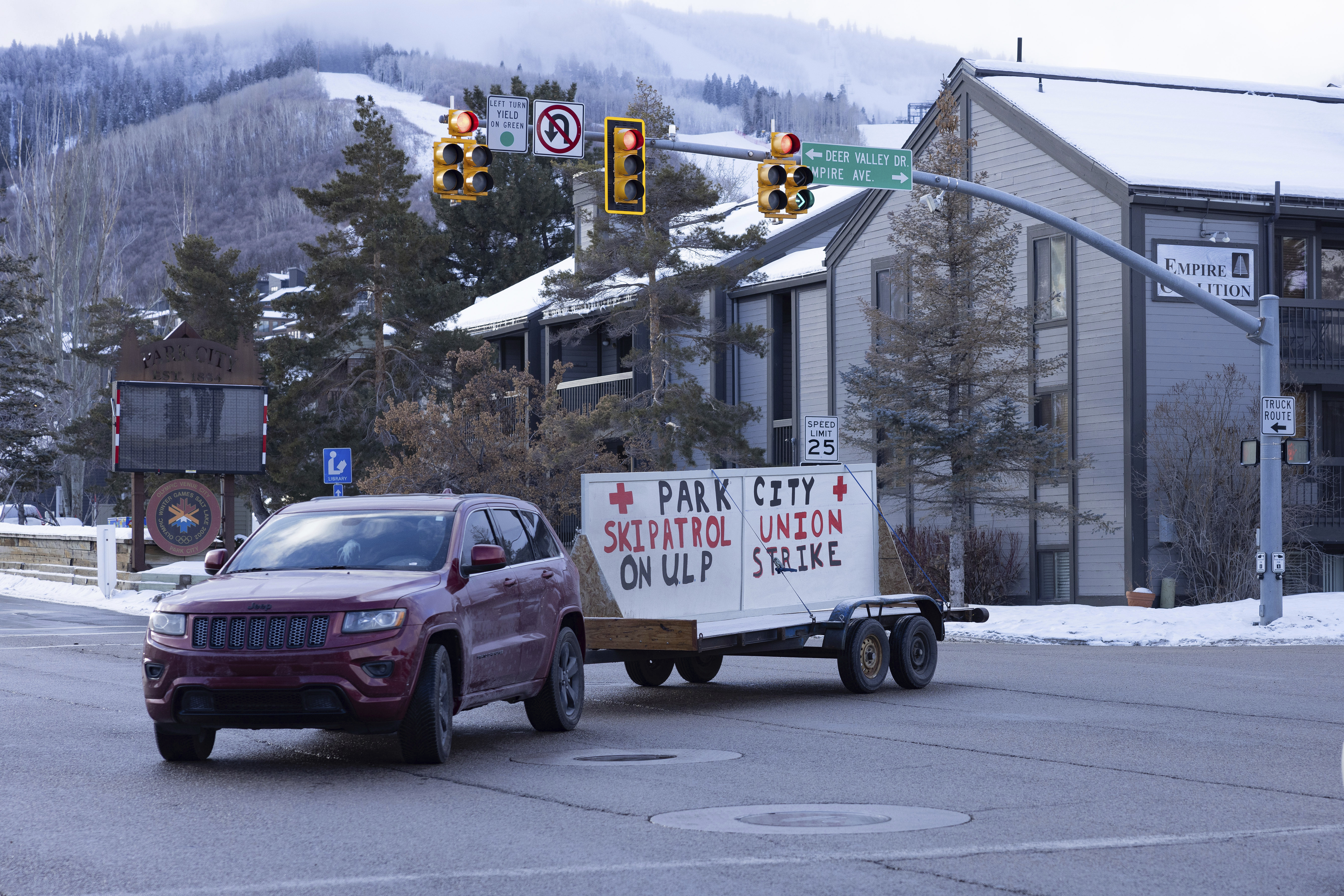(NEXSTAR) — Recently, law enforcement agencies have been warning about a new iPhone feature, saying it could pose a privacy risk, especially to children. But the feature isn’t as alarming as it may seem.
It’s known as NameDrop and was released as part of Apple’s latest major update, iOS 17. It allows you to share your contact information with someone who isn’t already in your contacts via an iPhone or Apple Watch.
According to Apple, if you’re sharing your contact information using NameDrop, you’ll need to hold your device close to another iPhone or Apple Watch, then “choose to share your contact card and receive the other person’s, or to only receive the other person’s.”
Before the NameDrop is complete, you can swipe the notification away, lock your phone, or pull your device away from the other to stop the process.
So should you worry about a bad actor using NameDrop to infiltrate your iPhone or your child’s device? Likely no.
A stranger can’t secretly get your contact information or share theirs with you without you knowing. As Apple mentions, the devices need to be close together to use NameDrop, and no information is shared automatically without you taking action. Your device also needs to be unlocked, and you have to choose what is — and isn’t — shared or received.
Chester Wisniewski, a digital security specialist at Sophos, told The Washington Post that the warnings about NameDrop are “nonsense.” Retired police Lt. Tim Cotton of Bangor, Maine, encouraged people to “reconsider freaking out” about NameDrop after receiving “some panicky emails.”
Reiterating that NameDrop only works on unlocked devices, cybersecurity analyst Davey Winder told Forbes that if a stranger has access to your unlocked iPhone, there are more serious privacy concerns than them accessing your contact information.
Still, the NameDrop feature can be turned off. First, go to “Settings,” then “General,” then “AirDrop.” In that menu, you’ll see a toggle for “Bringing Devices Together” under the “Start Sharing By” section. You can switch that toggle to off, thereby turning off NameDrop. If you want to use NameDrop, simply switch that toggle back on.
While you’re there, you may want to adjust your AirDrop settings. Unlike NameDrop, anyone can use the AirDrop feature to send you photos, videos, websites and more as long as they’re within about 30 feet of you. As The Washington Post notes, there have been instances of people sending less-than-desirable images and messages to unsuspecting iPhone users around them, such as the airline passenger who “Airdropped a bomb threat to other passengers.”
You’ll find three different AirDrop settings: receiving off, contacts only, or everyone for 10 minutes. If you don’t want to receive any AirDrop messages, tap the first option, and if you only want to receive AirDrops from your contacts, select the second. If you’re open to any and all AirDrops, you can select the last option.